Fun With PhotoShop for KIDS
- The definition of “design” includes the design and creation of new, original and unusual products. This process is based on creative thinking. But designers can’t quit their jobs and wait for inspiration like artists do. In the modern world, designers are constantly looking for new ideas.
- To generate an idea, the brain must be “on”. Design thinking methods can help here – different approaches to problem solving. This allows you to regularly find solutions based on people’s requirements. In other words, RIT techniques can help you find as many solutions as possible and choose the one that works best for you.
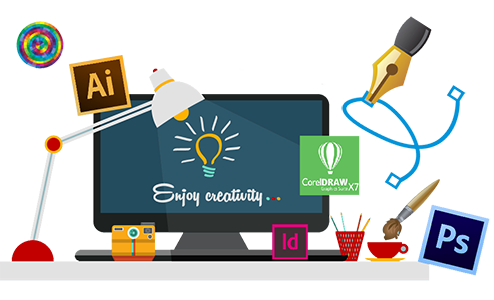
RIT Jaipur of Fun with PhotoShop Presents
Fun with PhotoShop For KIDS in Jaipur
Why Should Kids Learn Coding?
The benefits of coding knowledge affect the very personality and mental state of children. Some of these advantages include:
- coding demands repeated experimentation. The process of trial and error encourages children to use creativity.
- Coding helps children to be able to visualize abstract concepts, lets them apply math to real-world situations, and makes math fun and creative.
- coding mainly involves visualizing abstract concepts that can be applied to mathematical problem-solving. This, in turn, helps kids improve their math skills and use them in real-life situations.
- coding supports planning and organizing skills,. Kids will be able to put their thoughts in order and can improve their writing skills.
Syllabus
Schedule a Free Demo Session
- The Photoshop Environment
- Opening Images
- Using the File Browser
- Viewing Document Information
- Opening and Importing images
- Creating Documents with different sizes
- Starting to working Adobe Photoshop
- Using the tools
- Using the tool options
- Customizing the workspace
- Jumping to Adobe Image Ready
- Tool box overview
- Color Modes and Models
- Color Management
- Foreground and Background Colors
- Using the Color Picker
- Selecting Colors with the Eyedropper Tool
- Color Sampler Tool
- Painting Tools
- The Brush Tool
- Blending Modes
- The Pencil Tool
- The Eraser Tool
- The Magic Eraser Tool
- The Background Eraser Tool
- Using the Art History Brush
- Using the History Brush
- Using the Brushes Palette
- Creating Custom Brush by Selection
- Setting Brush Texture
- Selection Basics
- The Marquee Tools
- The Lasso Tools
- The Magic Wand Tool
- Single row marquee tool
- Single column marquee tool
- Quick selection tool
- Polygonal lasso tool
- Magnetic lasso tool
- Applying Fills
- Using the Paint Bucket Tool
- Using the Gradient Tool
- Using the Gradient Editor
- Using Patterns
- Stroking
- Using Layers
- Create New Layer
- Moving Layer Content with the Move Tool
- Layer Styles
- Layer Blending Mode
- Locking Layers
- Creating Clipping Groups
- Working with masks
- Masking Layers
- Creating a clipping mask
- Creating a layer mask
- Saving a selection as a mask
- Applying a filter effect on mask selection
- Shape Options
- Using the Shape Tools
- Using the Pen Tools
- Using the Anchor Point Tools
- Working with defined custom shapes
- Text Basics
- Entering Text
- Selecting Text
- Editing Text
- Creating a Type Selection
- Applying Effects to Type Layers
- Changing the Canvas Size
- Rotating and Flipping Images
- Cropping Images
- The Free Transform Command
- The Smudge Tool
- Blurring and Sharpening Images
- Using the Dodge Tool and the Burn Tool
- The Sponge Tool
- Filters and The Filter Gallery
- The Liquify Command
- The Pattern Stamp Tool
- The Color Replacement Tool
- Creating paths to clip a layer
- Creating layer sets
- Creating an adjustment layer
- Duplicating and clipping a layer
- Liquifying a layer
- Strategy of retouching
- Straightening and cropping image
- Manually adjusting the tonal range
- Replacing colors in an image
- Adjusting lightness with the Dodge tool
- Repairing are as with the Clone Stamp tool
- Using the Spot Healing Brush tool
- Using the Healing Brush and Patch tools
- Retouching on a separate layer
- About selecting and selection tools
- Using the Magic Wand with other selection tools
- Working with oval and circular selections
- Rotating a selection
- Cropping an image and erasing within a selection
Regular Fee: Rs. 6,000/-
After One-Time Payment Discount – Rs. 1,000/-(with Early-Bird Discount)
Rs. 5,000/- Offer Valid Only For Next 7 Days.
Highlights of RIT Jaipur of Fun with PhotoShop
Happy Students
0
+
Projects Completed
0
+
Teacher's Rating
0
Success Rate
0
%
Program Features

35+ Hours for Learning
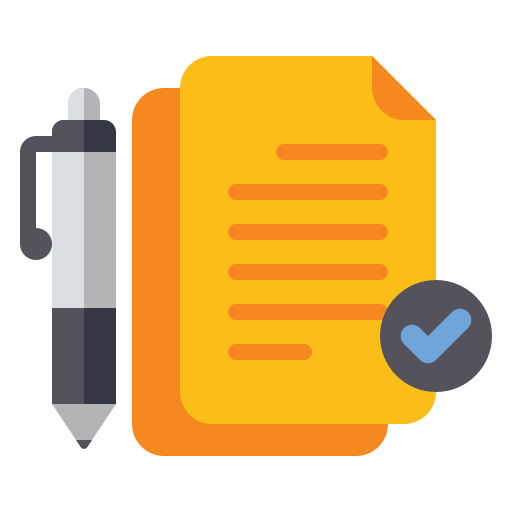
50+Assignment
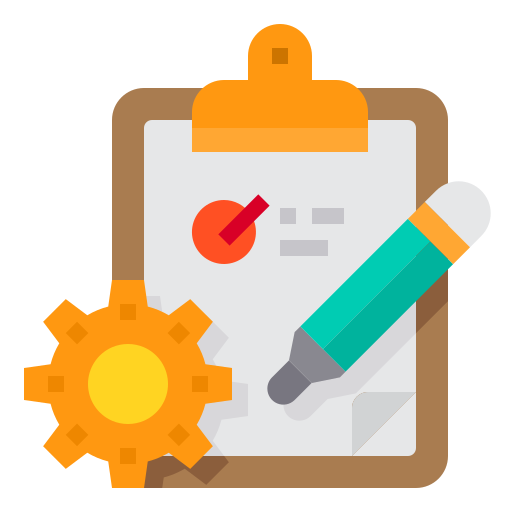
10+Projects
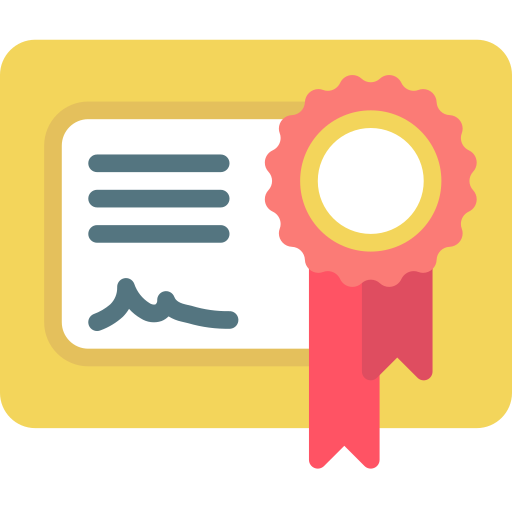
Globally Recognised Certification
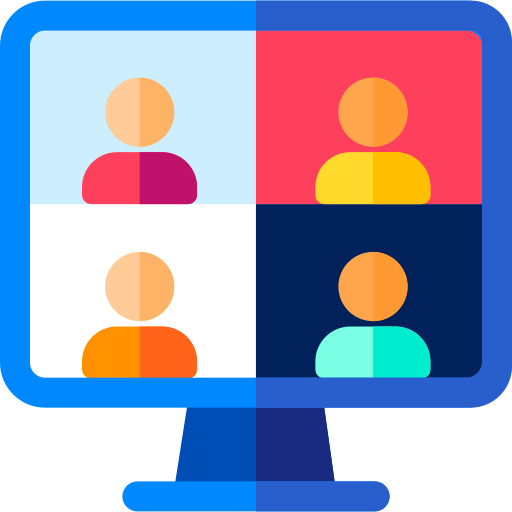
Mode: Online
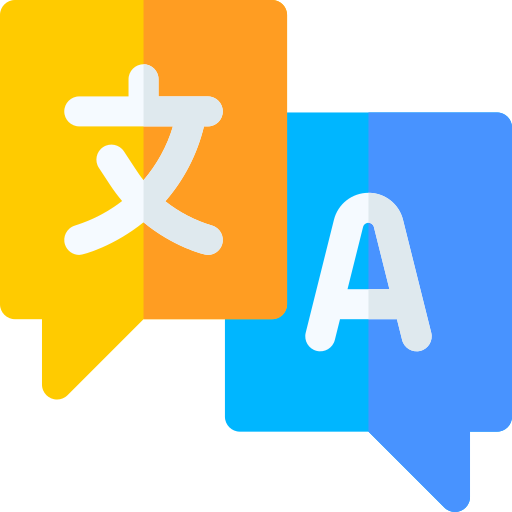
Language: Hindi / English
Help & Support
Add : Near Riddhi Siddhi Circle, JDA Market, Rajasthan, 302018
Email : info@ritjaipur.in
© RIT Jaipur of Softwares Training in Jaipur – Sitemap